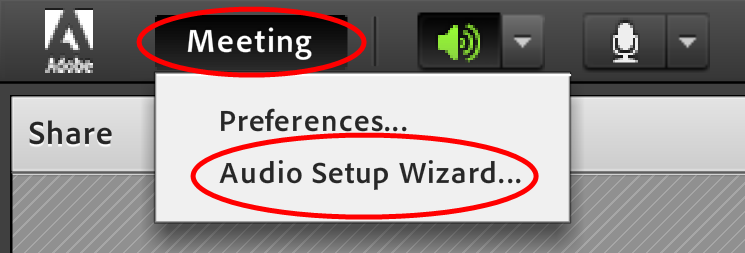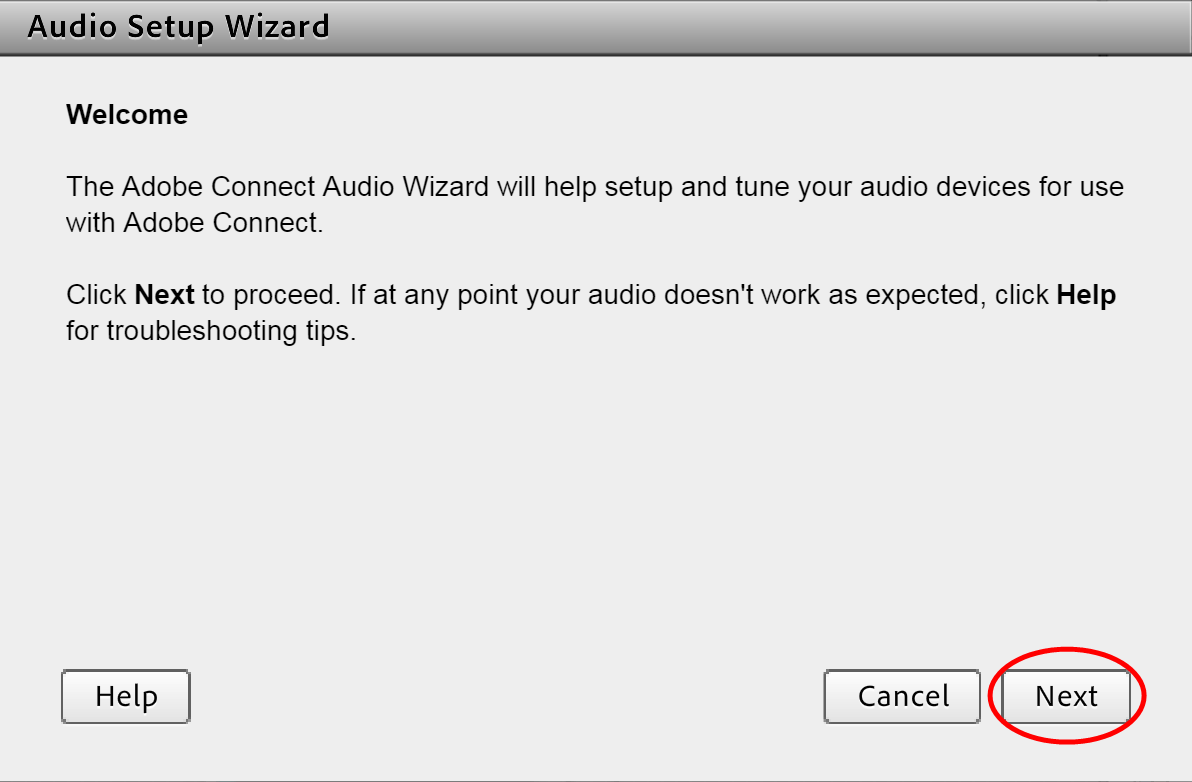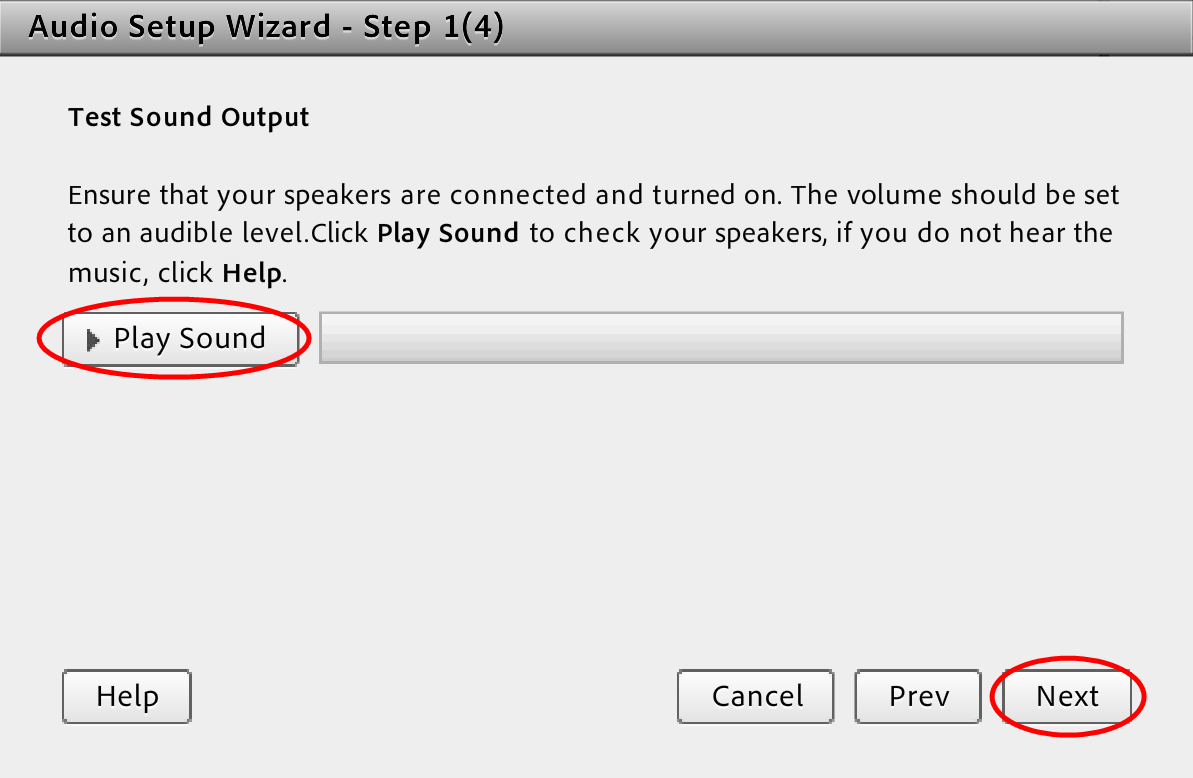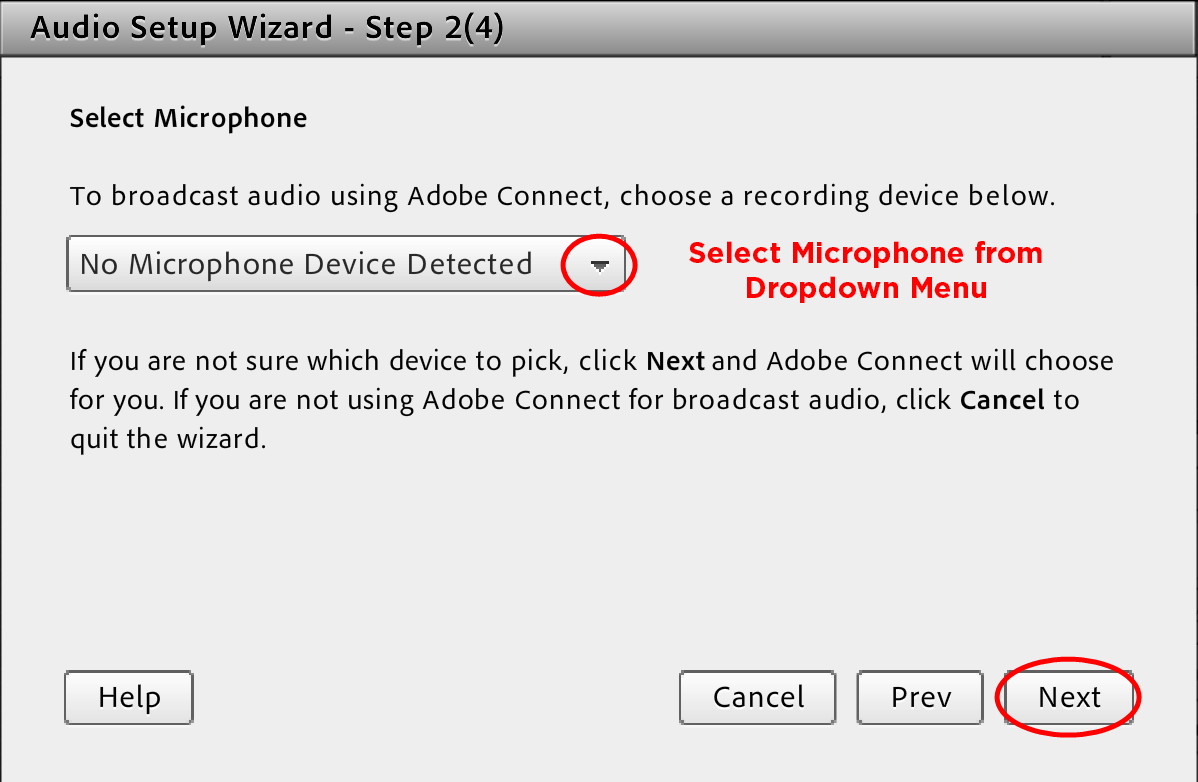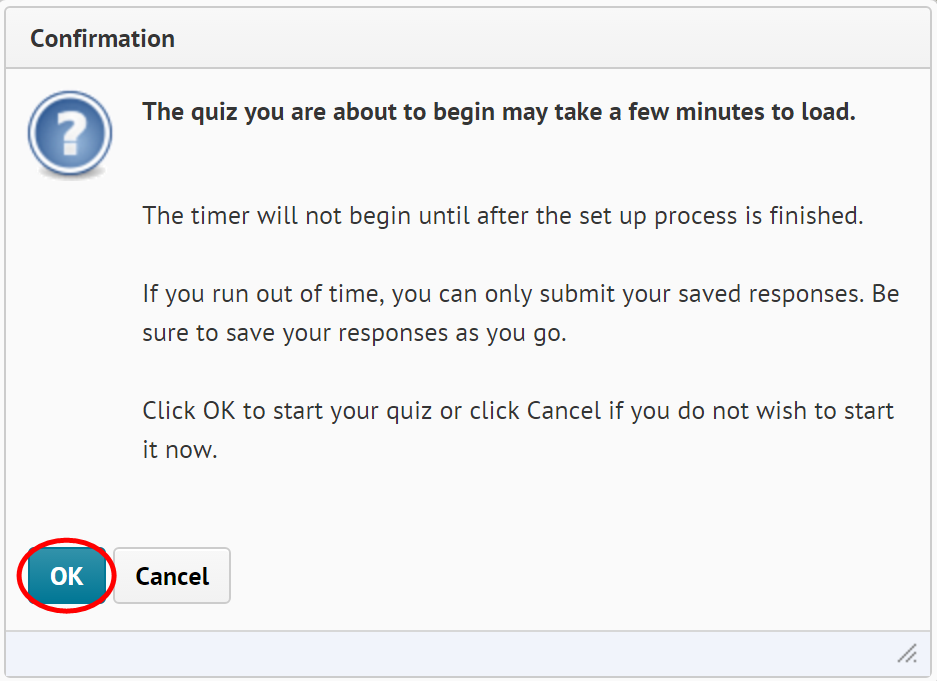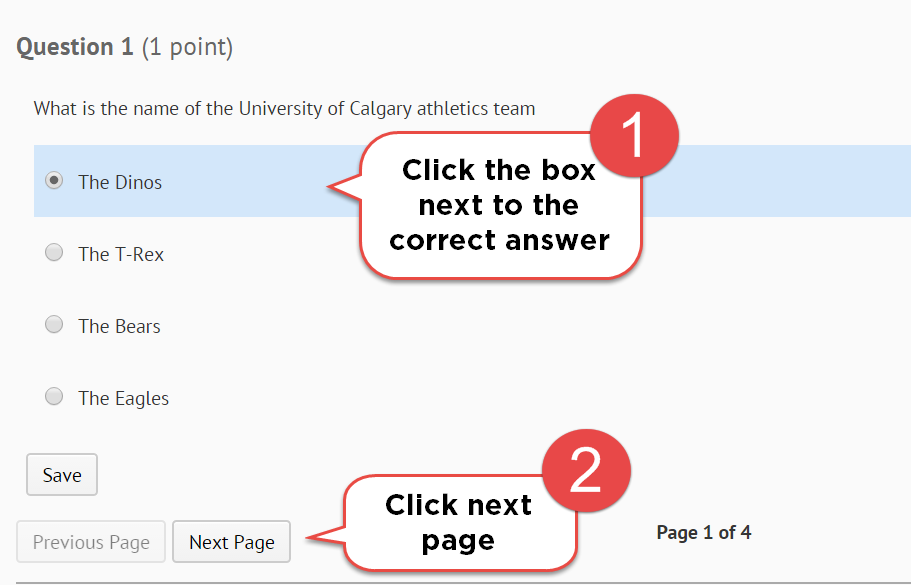Audio Setup
Hosts, Presenters, and Participants should complete the Audio Wizard to ensure that microphone and speakers are properly configured for online meetings.
Plug in your headset, or turn on your speakers and microphone. Complete the audio set-up as follows.
Video Instructions:
Step by Step Instructions:
STEP 3
STEP 5
STEP 7
After successfully setting completing the Audio Setup Wizard, click Finish.
Required fields are indicated by .